On April 14th MS launched the Windows Phone 8.1 update via their Developer Preview program. Anyone can join and update their Windows Phone 8 devices to 8.1 just by enrolling in the free App Studio program. WPCentral has a great forum post about the program and how to sign up:
The update:
Once you enroll in the Dev Preview program, you need to download a fancy little “Preview for Developers” app in the MS app store. Once it is installed you associate it to your MS Live account and it installs a special cert to allow the installing of beta patches and updates.
As soon as I did that process I was prompted for the updated GDR 3 + update which is a prep for the Windows 8.1 install. Once that is done, then you will get another prompt for another update, this one is the 8.1 update!
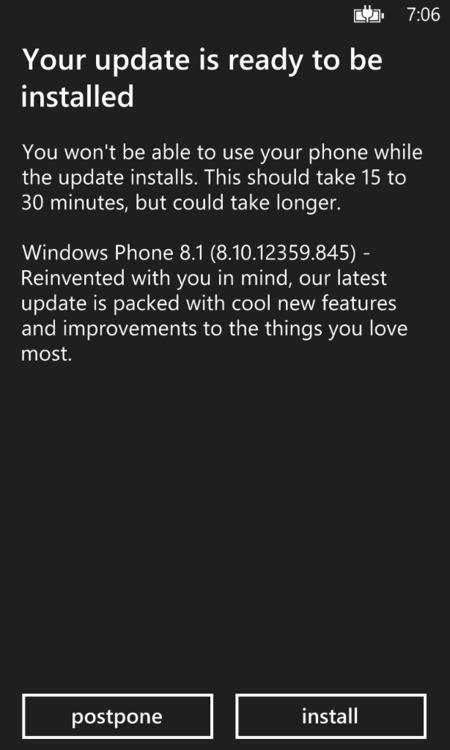
This update took around 30 minutes to complete on my Nokia Lumia 920.
It will run through the normal processes of rebooting, and migrating your data. From what I can tell you lose nothing in this update as far as your data or settings.
Many apps will need to be reinstalled, and the phone does that automatically. I had to login with my MS Live ID a few times for the apps to reinstall but overall it worked fine.
Post update:
The main items I wanted to see and test our are :
- Cortana
- Notification and Action Center
- App Sound management
- Live Tile updates and changes to the home screen
- The new “Sense” apps (Data Sense, Battery Saver, and Storage Sense)
Cortana:
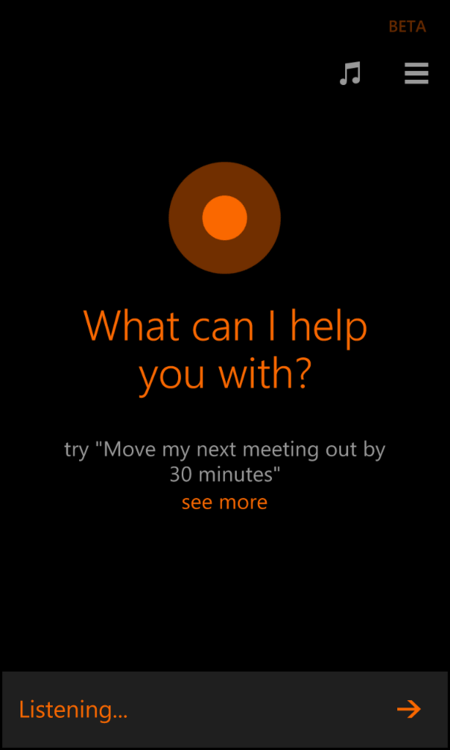
You need to enable Cortana in the system settings, once you do your search button does some fun things , like fires up Cortana.
A tap of the button lets you tell her to listen, or you can type in a query via text if you are in a place you don’t want make too much noise. Or hold down the search button until she comes up in “listen” mode and you can just have a nice chat with her.
There is a bit of an education phase you go through with Cortana when you first fire her up, she will ask about your interests, news preferences, dining preferences, etc… And using the geo fencing capabilities she will let you know about restaurants, events, concerts, etc… going on in your area you happen to be around.
You can launch the Cotana app on its own and see updates and info specific to you.
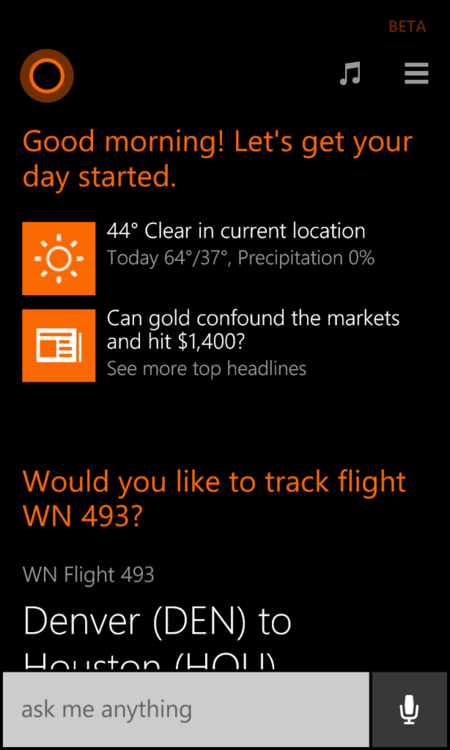
There has been a ton of news about her capabilities, and the API is going to only get better as time goes on. Once you give Cortana the OK to monitor your email, she will automatically notice reservations, invites, reminders, flights, hotels, etc… and remind you about them. She will track flight and gate info automatically. She will give you weather for your destination, etc…
Being able to add reminders to phone contacts, or setup reminders based on geo locations is handy as well. Like when driving past a liquor store, she can remind you that you wanted to pick up some beer.
You can read much more about Cortana around the web, but so far I am impressed. There is still a lot of work to do to make her transparent in use, and handle the general short hand we use in the American language (like saying to schedule something on “the 23rd”, and have her understand you mean this month, on the 23rd.) But the app is still in beta and is evolving on a daily basis according to MS.
Cortana will also allow 3rd party plugins to leverage external data sources and commands. Like you can tell it to add movies to your Netflix queue, post something on Facebook, reply to a tweet all using those app specific API integrations. Something iOS and Google cant do currently.
Notification Center:
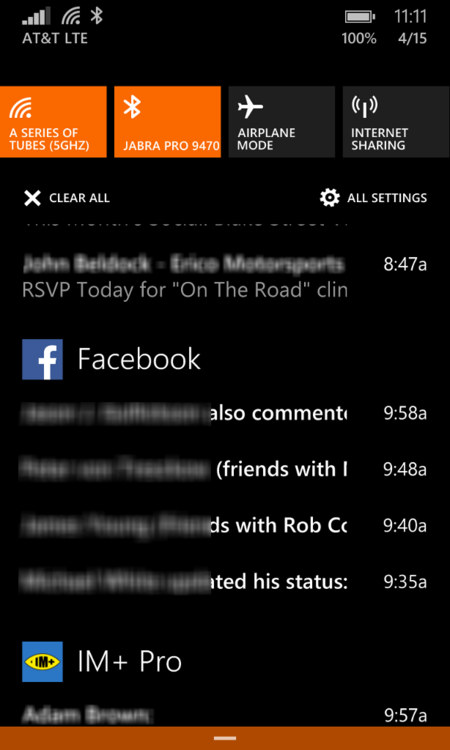
A quick swipe down from the top of the screen will show you not only the quick action items at the top of the screen (airplane mode, Wifi, BT toggles, and in my case, Internet Sharing). But also the catalog of notifications that have popped up.
This is Microsoft’s first try at the notification/action center and it works quite well. I haven’t used the ‘Droid or iOS notification centers recently, but it gets the job done. I could use some more quick action items though.
You can manage the quick action apps via this management page:
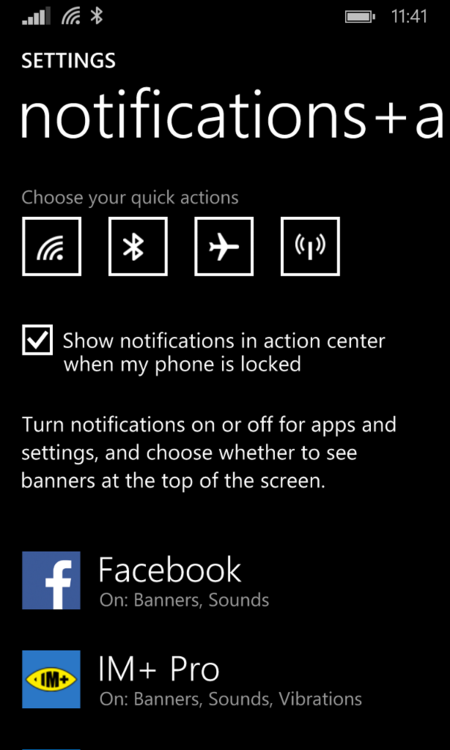
You can change all of the quick actions to do different things based on an app list you get when you click on them.
Live Tile Updates:
MS enabled the ability to use background images for the live tiles, and now use higher density live tiles (meant for larger phones).
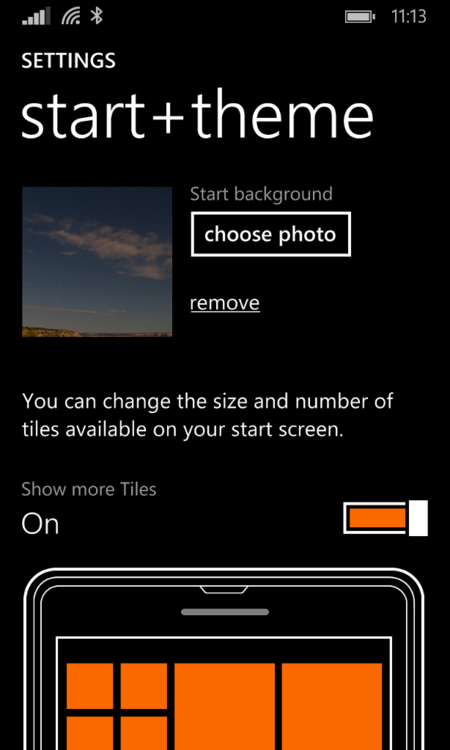
I enabled a background image and the high density tiles on my Lumia 920, which is a 5" screen and like it. it let me make some tiles bigger that I use a lot, and shrink small ones I don’t.

Overall it’s let me change how I use the home screen a bit, and I can do more now than I could before without scrolling.
You need to make sure you use a background image that is darker or lower contrast in order to not wash out the text in the live tiles.
Sounds for Apps and Ringer:
Windows Phone 8.1 finally includes app sound management, and ringer/notification/app sound volume changes independent of each other. Before all notifications were the same sound, and they were tied to the ringer volume.
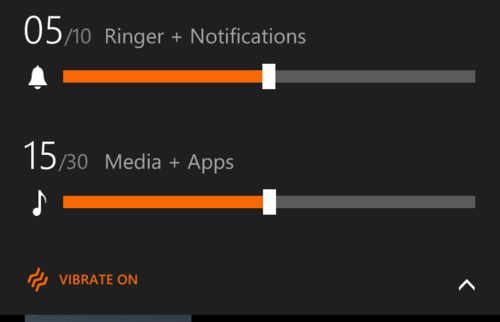
Now when you hit the volume rocker on the phone you get a volume adjustment on the screen based on what you are doing. If no media is playing the volume adjustment is for the ringer. If you are listening to music, its for the music. You tap the small arrow to show you the full audio management panel.
To edit app sounds, you go to the management screen shown above for the quick action changes. You can then click on any app and change its notification behavior
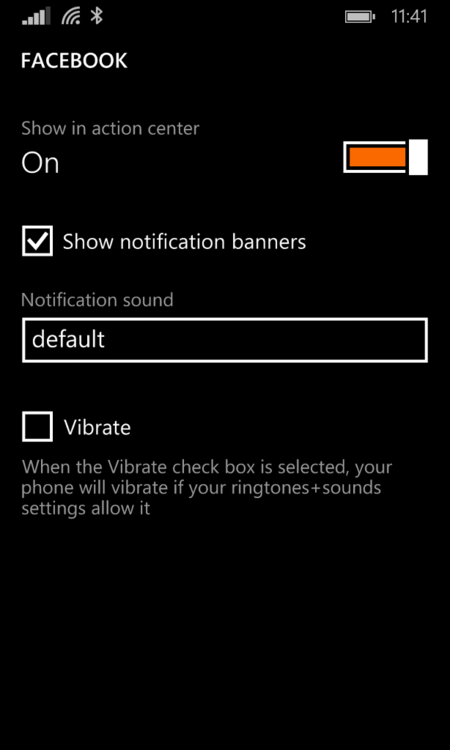
You can block an app from doing any notification, change its sound, and edit if it allows for the vibration notification.
Sense Apps:
MS launched Data Sense on their phones back about 6 – 9 months ago. But some carriers have blocked it (like AT&T). With the Dev Preview I now have Data Sense, and Battery Sense (renamed Battery Saver), and Storage Sense (which is Nokia’s storage app rebranded for all Windows devices)
The Battery Saver is the cooler of all the apps IMO. This lets you see not only how much battery you are using, which apps are using it, and when they are using it (foreground/background).
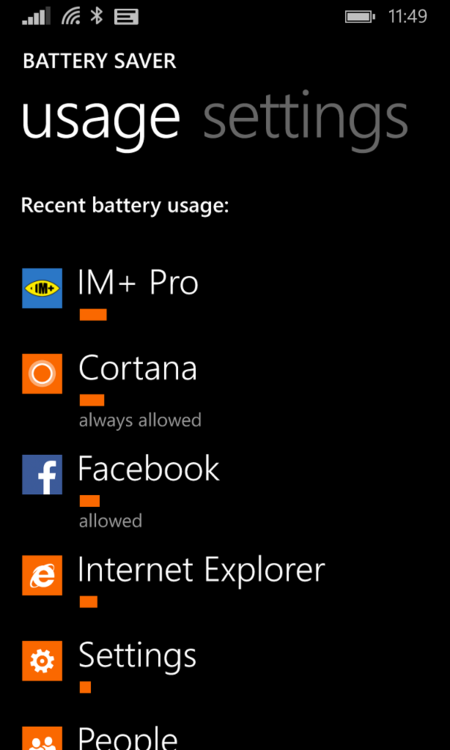
The main screen is pretty generic, but you can see what apps you allowed to run, and which you restricted to only being able to run in the foreground.
Clicking on an app shows you app specific settings and usage info.
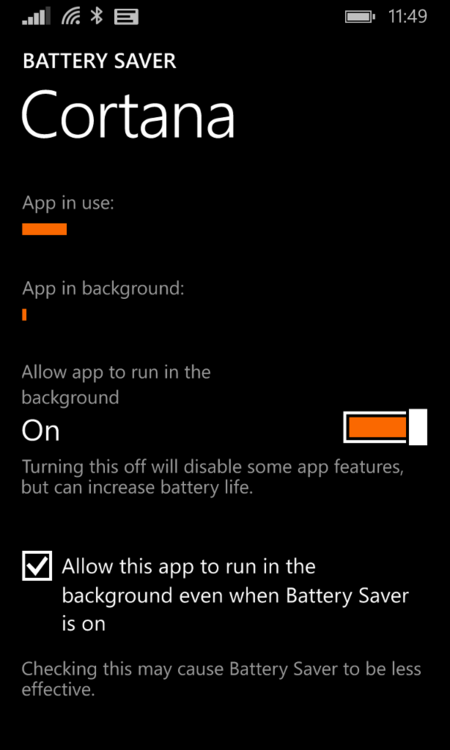
In this case, it shows that Cortana uses most of its battery use when I am accessing it and almost none in the background.
Data sense is similar:
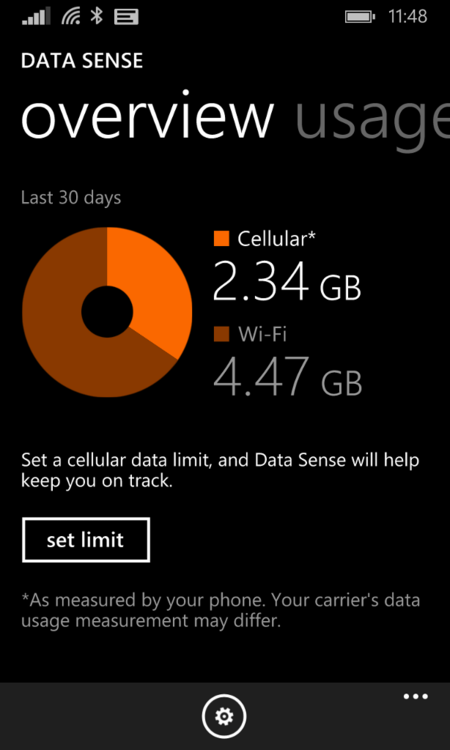
It breaks down Cell/Wifi use in a general view. It also lets you set limits on the main screen. When you go to the Usage screen though, you can see what data was used by what apps and what technology they were using. 
Storage Sense looks similar, but just shows disk usage in similar graphs.
Conclusions:
This is a much needed update to the Windows Phone platform. There is much more to this update than I am covering here, but these are the important bits the struck me as big changes. I have liked the Windows Phone 8 platform since I jumped to it from an iPhone last year. But this completes the move for me. The fact I received this feature full update for a 1.5 year old device and it runs great is pretty impressive.
Cortana is game changing for MS, in that it brings the platform to the current “digital assistant” standards that are out there, and in some ways leap frogs iOS or Google’s voice assistant platforms.
There are still some things I want, like battery % on the top bar, and some higher quality versions of some apps. Like the Facebook app which does seem to still have some bugs that annoy me. For some more info on this platform update, check out these links:
http://www.engadget.com/2014/04/14/windows-phone-8-1/
http://www.cnet.com/news/what-you-need-to-know-about-windows-phone-8-1/
http://www.wpcentral.com/eight-tips-make-most-out-windows-phone-81
UPDATE:
Since posting this a few issues have cropped up, almost all of them around the Music API and apps on the phone. The music app is an older version of the Xbox Music app now, gone is the Music+Video hub. This means you not only have lost access to the FM radio on your 920 and other phones for now, but the Xbox Music app seems to completely choke on my phone.
It wont catalog music on the phone anymore (it tries and will spend hours trying), and in general throws errors and doesn’t work. I had to install the Nokia MixRadio app to get access to the music on my phone, and even that is struggling. Which tells me the API is broken at some level.
When trying to play music today I could only get audio in one speaker, a reboot fixed that. I also got a lot of distortion of bass that I didn’t have before when the phone was playing at 20/30 for volume.
Many solutions are posted as “hard reset”, I am not ready to do that just yet, but may have to soon.
Keep in mind this is a PREVIEW OS…. so Beta for all intents and purposes. MS is releasing updated system apps daily right now for 8.1 so they are working on fixes, and stuff will get better, but for now… this is an early adopter platform.

Leave a Reply