Over the last few weeks I have been pondering getting rid of my trusty PC and switching 100% to my Surface Pro for everything I do for my job and play. This is kind of a leap because while I am not super heavy on my PC, I do need it to work flawlessly nearly every day.
I’ve used my Surface Pro 128GB as an ultrabook replacement for 9 months so far and love it. But I haven’t gotten to the point of using it for everything, and I have kept my PC around to do most of my work.
The goal of this test is to validate if I can use a Surface for all my work and productivity items and for mobile computing easily, and if so then I am going to upgrade to a Surface Pro 2 with more memory and disk for the long haul. My wife could use her Surface Pro on my docking station and use my desk as her desk when she needed with little hassle then.
My PC: Built ~ 3yrs ago


- Intel Core I7-2600K.
- Asus H67 Evo Mobo using the embedded graphics (more than enough for the non gaming stuff I use my PC for)
- 8GB of PC 1333 low latency mem (CL7)
- 128GB, and 256GB SSD drives (OS and Apps, and scratch/temp disk for video stuff)
- 500GB spinning 2.5" disk (used for bulk data, not used much overall as most data is on my network)
- Broken blu-ray player/writer.
- 24" HP monitor (wide gamut, high bit and calibrated main monitor), 22" Samsung el-cheapo monitor turned on its side for email stuff.
Requirements to make a Surface Pro, do what my PC does:
- A docking station (I purchased the MS Surface Pro Dock which works surprisingly well.)
- Multiple Monitor support (not including the Surface Display)
- USB 3.0 for connecting external mass storage.
- 8GB+ of memory (Surface Pro 1 has 4GB, Pro 2 has up to 8)
- 256GB or more of internal disk. (Surface Pro 1 has 128GB, Pro 2 has up to 512)
- Ease of it working intelligently with all my devices, network, and such when in the docking station, or when I am on the road without me doing much.
The Docking Station:

The docking station is interesting as it uses the ports on the sides of the surface instead of any special connector on the bottom. This allows for you to use the Surface Keyboards in the dock if you want.


The dock clamps in from both sides and works far better than I thought it would. Everything fits together perfectly.

On the back, you get the following ports:
- 1 USB 3.0
- 3 USB 2.0
- 100Mbit Ethernet (WHAT MS??? No Gbit?! )
- Power plug
- and Analog Audio in and out.
- Mini Displayport
Above you can see I have a USB 3.0 hub attached to give me a few more 3.0 ports.
Initial problems:
100Mbit Ethernet: MS went cheap, very cheap on the dock Ethernet adapter. Its a 100Mbit adapter, which overall is slower than the wireless! I have a USB 3.0 to Gigabit adapter, but I don’t like the idea of eating up all that bandwidth there if I don’t need to.
Very confusing why MS would go that route (other than I assume its due to bandwidth limitation since the USB 3.0 port on the side of the device is not only powering the one 3.0 port on the dock, but the audio, and 3 USB 2.0 ports. ) I plugged in a USB 3.0 to Gig Ethernet adapter I have and was moving data around at 1GBit instantly with no impact on the USB to HDMI converter I have running.
USB to Gig Ethernet DOES come at a performance impact, but so does wireless, so its not a big tradeoff.
Multiple monitors: By default the Surface and Dock only support one external monitor via the Mini Displayport connector. So you can use one external monitor + your surface pro display. This is not enough for me because I want to use my 2 legacy monitors on my desk.
With the Surface Pro 2, the chipset, and hardware all support DisplayPort Daisy Chaning. With monitors that support it, and a software update from MS that is scheduled in early 2014, you will be able to have 2 monitors off the one displayport connector. This is not supported on the Surface Pro 1 though.
So the answer is a USB 3.0 to HDMI converter. Which costs ~ $30 – 60. I picked up a Pluggable DisplayLink converter and its super small and effective. I cant tell that it’s even any different than a normal HDMI connection. And no CPU load that I can see from using it.
Display Scaling: An issue Windows 8 suffered from on the new super high density tablets and laptops was display scaling. You could scale the text on the small 10" HD screen so its functional when you are using it as a tablet, but once you connected to a monitor that is 2x as big at the same resolution, everything looked silly.
Windows 8.1 released an option to do intelligent scaling across multiple monitors at different levels. And it works brilliantly, even though I am not sure how it figured out the right scaling on each monitor… it did.

Storage: I had nearly 1TB of internal disk in my PC, with 384GB of it being high speed SSD drives. I have an external enclosure coming to let me connect one of my existing SSDs or the 500GB spinning disk to the Surface dock, so when I need it I can fire up some more space.
The Surface does have a micro SD slot that I populate with a 64GB Micro SD right now, but that isn’t quite enough space for what I need. Storage will always be an issue in mobile devices, but that’s a known trade off. I have 30TB of disk online on my network, so finding a place to store stuff isn’t too hard.
With the limitations known, and a little testing I switched over.
The result – is impressive.
All I did was move over the monitors to the docking station, moved the few USB cables I have over, and setup the monitors properly while docked. I disabled the Surface display when docked, and have my other two displays setup as I wanted. (see the below image).
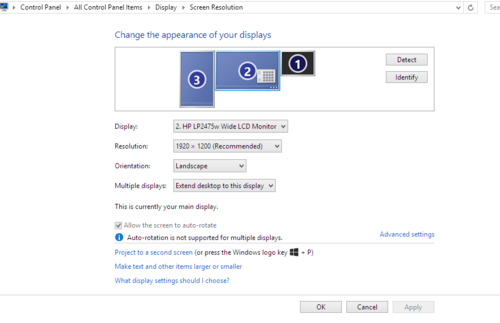
As soon as I take the Surface out of the dock, the configuration reverts to just the surface display. When I put it back in, everything comes back to life on my monitors with no work needing to be done. Even with the USB 3.0 to HDMI converter being used!
All my USB hardware I connected instantly started working with no effort there as well.
The result is a system I cant tell is any different than my desktop PC, but now I can pop it out and carry it with me instead of maintaining 2 separate machines.

I am very impressed at how smooth the transitions from docked/desktop mode to mobile works. Now I have a device that is a Tablet, Ultrabook, Desktop, and without any real compromises in any direction (other than the tablet being a tad heavy compared to the likes of an iPad… but its a real PC vs a toy.)
While the CPU is less powerful than my Core i7 in my desktop, I never really fully leveraged it for most of what I do on the PC. And surprisingly the video is so much better on the Ivy Bridge CPU in the Surface Pro that it plays games much better than my PC did! (XCOM: Enemy Unknown is a game I am known to play a bit here and there) The video on the Surface 2 Haswell based system is supposed to be another leap forward.
If this works out good in the coming weeks, a Surface Pro 2 w/ 8GB of ram, and 256GB or more of disk is going to happen as a long term PC upgrade.

Leave a Reply